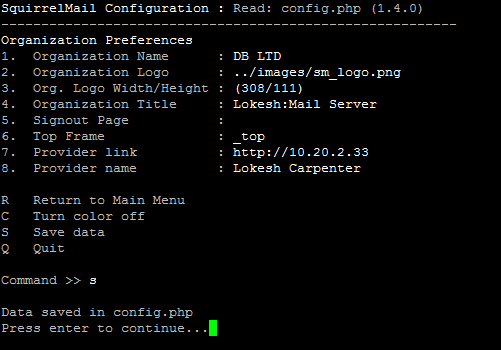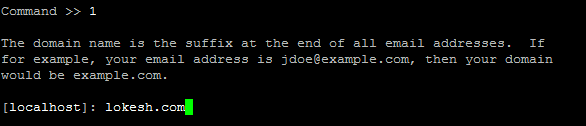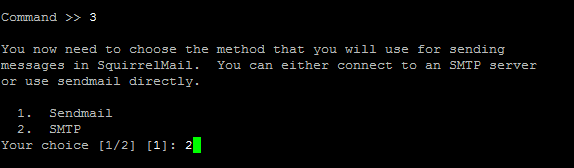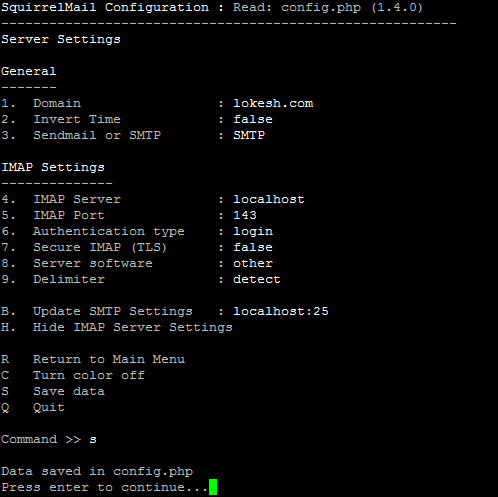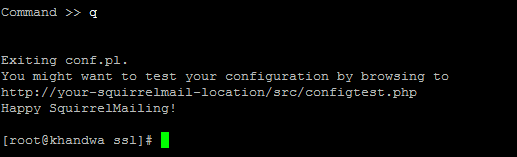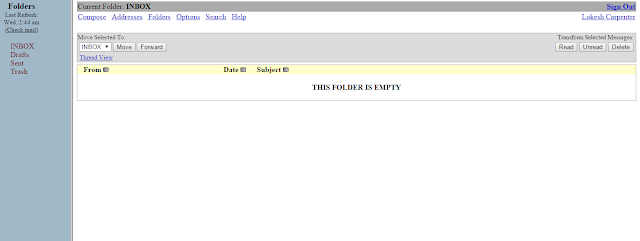Question : what is squirrelmail ?
Question : how to configure squirrelmail in linux ?
Question : step by step squirrelmail configuration in centos 6 ?
Question : how to access mail in GUI / Browser ?
You must enable EPEL repository, you can find latest EPEL repository from google and download
Download EPEL repo : here i have centos6 32 bit you can download according your platform in download page
Install Squirrelmail Package
Configure squirrelmail
according to you,Configuration file is conf.pl
Type 1 for organization preferences
set org name = press 1 and type org name < DB LTD>
Logo & logo size = press 3
Title name = press 4 & set title name < Lokesh :Mail Server >
provide link = press 7 & type your link <http://10.20.2.33>
provide name=press 8 and type your name or org name < Lokesh Carpenter
Now press S = SAVE &
press R = Return to main
Step 4
Configure Server : Setting by typing 2 and hit th enter
General
-------
1. Domain : localhost # Press 1 for change & Type <lokesh.com>
2. Invert Time : false
3. Sendmail or SMTP : sendmail #Press 3 for change <postfix always use smtp> if we use sendmail so select sendmail
Select smtp by typing 2 and hit the enter
A. Update IMAP Settings : localhost:143 (uw)
by Press = A for IMAP Setting
step 5
Now
by press 8 = Select software & Type " other "
by press 9 = for Delimiter & type " detect "
Output:
9. Delimiter : detect
B. Update SMTP Settings : localhost:25
R Return to Main Menu
C Turn color off
S Save data
Q Quit
Press Q for Quite
step 6
Create User for Mail :
Now Go to browser & type
User name = leela
Pwd = ******
Question : how to configure squirrelmail in linux ?
Question : step by step squirrelmail configuration in centos 6 ?
Question : how to access mail in GUI / Browser ?
SquirrelMail is a standards-based webmail package written in PHP. It includes built-in pure PHP support for the IMAP and SMTP protocols, and all pages render in pure HTML 4.0 (with no JavaScript required) for maximum compatibility across browsers. It has very few requirements and is very easy to configure and install.step 1
You must enable EPEL repository, you can find latest EPEL repository from google and download
Download EPEL repo : here i have centos6 32 bit you can download according your platform in download page
# mkdir /temp
# cd /temp
# wget http://lokeshc.bugs3.com/download/epel6_32/epel-release-6-8.noarch.rpm
[root@khandwa temp]# rpm -ivh epel-release-6-8.noarch.rpmstep 2
Install Squirrelmail Package
# yum install squirrelmail -ystep 3
Configure squirrelmail
according to you,Configuration file is conf.pl
[root@khandwa ~]# /usr/share/squirrelmail/config/conf.pl
Type 1 for organization preferences
set org name = press 1 and type org name < DB LTD>
Logo & logo size = press 3
Title name = press 4 & set title name < Lokesh :Mail Server >
provide link = press 7 & type your link <http://10.20.2.33>
provide name=press 8 and type your name or org name < Lokesh Carpenter
Now press S = SAVE &
press R = Return to main
Step 4
Configure Server : Setting by typing 2 and hit th enter
General
-------
1. Domain : localhost # Press 1 for change & Type <lokesh.com>
2. Invert Time : false
3. Sendmail or SMTP : sendmail #Press 3 for change <postfix always use smtp> if we use sendmail so select sendmail
Select smtp by typing 2 and hit the enter
A. Update IMAP Settings : localhost:143 (uw)
by Press = A for IMAP Setting
step 5
Now
by press 8 = Select software & Type " other "
by press 9 = for Delimiter & type " detect "
Output:
9. Delimiter : detect
B. Update SMTP Settings : localhost:25
R Return to Main Menu
C Turn color off
S Save data
Q Quit
Press Q for Quite
step 6
Create User for Mail :
# useradd -m leela -s /sbin/nologin
# useradd -m sheela -s /sbin/nologinSet Password for Userl :
# passwd leela
# passwd sheelastep 7
Now Go to browser & type
http://your_ip_address/webmail
or
http://10.20.2.33/webmail
http://khandwa.lokesh.com/webmail
User name = leela
Pwd = ******