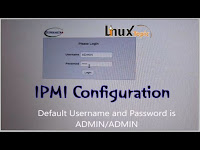
Tags: ipmitool,ipmi,ipmivies,ipmi full form,ipmitool commands,ipmi port,ipmi tool,ipmi supermicro,ipmi console,ipmi over lan,Intelligent Platform Management Interface,how to use ipmi,ipmi linux,ipmi bmc,linuxtopic
How to Access Supermicro Using IPMIView Utility ?
IPMI View Utility ?
What is default username and password of IPMI ?
There are two method to GUI access of IPMI
- IPMIView Utility
- Web Access
Before Start Check , How to Configure IPMI - Click Here
Connectivity to the Server
Step 1:
- Connect laptop/desktop using LAN cable to dedicated IPMI LAN port
- Set IP address to you laptop on same range of IPMI IP & Verify by ping command
For Example, Our IPMI IP ( 172.17.20.230/24 )
- IP Address = 172.17.20.100
- Subnet Mask = 255.255.255.0
- Gateway = 172.17.20.1
Download IPMIView Software on official website of Supermicro / Click here to Download
- ftp://ftp.supermicro.com/utility/IPMIView/
Install the IPMIView Utility and Run : welcome window
| IPMI View |
Go to the file menu and select New -> System
Enter Following Details Like:
System Name = Hydra
IP Address = 10.250.250.250
Description = LinuxTopic Hydra server
Press : OK
Double Click on Hydra in IPMI Domain Property
| IPMI Configuration |
Note : Default Username and Password
User = ADMIN
Pass = ADMIN
After Login Success ! Screen
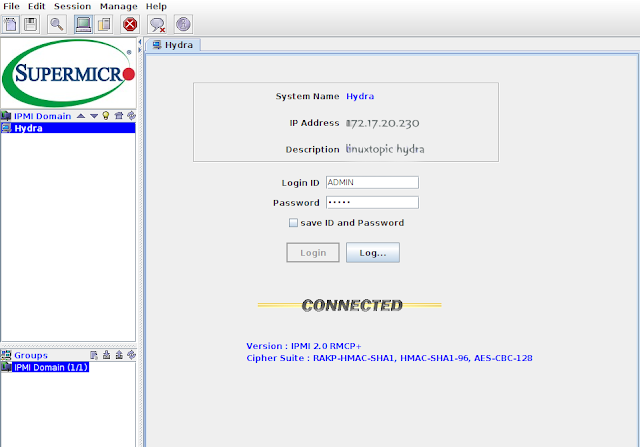
We can check all settings of server, get all details of server even we can controller our server with monitor using kvm console.
How to Change IPMI Default Password ?
1. Click Users Tab on the Bottom
2. Click Change Password Button and Enter new password
new password :
password confirm :
press OK
Thanks

