What is IPMI ?
What is a Full Form of IPMI ?
How to Access Supermicro using IPMI tools ?
How to Configure IPMI in Server ?
Configuring the IPMI Settings
| IPMI Port - IPMI Utility |
Step 1
BIOS Setting - Enable IPMI in BIOS
During the system boot up, press the < Del > key to enter the BIOS.

Go to the Advanced tab.
Select Serial Port Console Redirection and press < Enter >

Highlight SOL/COM2 Console Redirection, press < Enter > and ENABLED

Step 2
IPMI Setting - BMC Network Configuration
- Go to the Advanced tab.
- Select the IPMI tab
- Highlight Update IPMI LAN Configuration, press < Enter >
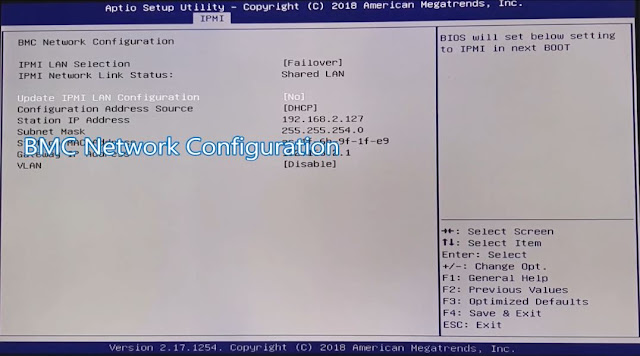 |
| IPMI - BMC Network Configuration |
Select < Yes > and Again Press < Enter >

Configuration Address Source and select [Static] / [ DHCP ] and Press < Enter >

In This Example we select Static and Configure IP Address according to our network
- Station IP Address = 172.17.20.230
- Subnet Mask = 255.255.255.0
- Gateway IP Address = 172.17.20.1
- VLAN = Enable/Disable
 |
| IPMI Configuration |
Note : This IP Configuration is just for example , set IP Address according to Network/Requirement
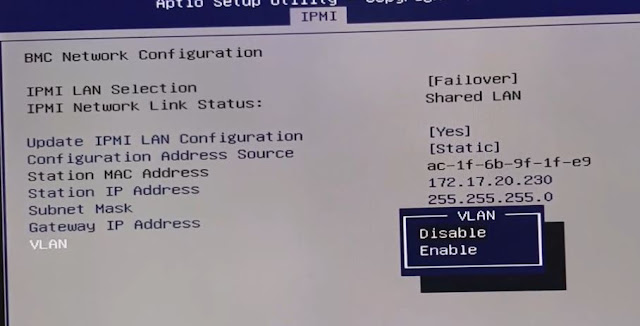
Note : We can enable VLAN Support, After enable we can define VLAN ID, Currently we configured IPMI Without VLAN Support

Last ans Final Step Save and Exit Setting
Step 3:
Access IPMI - Intelligent Platform Management Interface
- IPMIView Utility - Click Here
- Web Utility - Click Here

